วันเสาร์ที่ 14 กันยายน พ.ศ. 2556
Facebook data Center
Facebook is seeking an expert facility operations engineer to join our data center operations team. Our data centers serve as the foundation upon which our software operates to meet the demands of our customers. The suitable candidate will work with the management team to facilitate operating and maintaining the data center. The candidate will need to be experienced in diverse industries such as electrical generation, electrical distribution, cooling technologies and fire suppression systems.build a world-class facility in our new Data Center in Lulea, Sweden. This role will be based in Dublin, Ireland.
Google data center
The Google Modular Data Center is a set of shipping containers used by Google to house its servers. They were revealed on April 1, 2009, during the first Google Data Center Efficiency Summit in Mountain View, California. The data centers are rumored to cost $600 million USD each, and use from 50 to 103 megawatts of electricity. They house the computing resources that comprise the Google platform. Was reported in November 2005 to be working on their own shipping container datacenter. Although in January 2007 it was reported that the project had been discontinued, Google's patent on the concept was still pushed through the patent system and was successfully issued in October 2007. In 2009 Google announced that their first container based data center has been in production since 2005.
Computer Hardware Peripherals
Introduction
A peripheral is a piece of computer hardware that is added to a computer in order to expand its abilities. The term peripheral is used to describe those devices that are optional in nature, as opposed to hardware that is either demanded or always required in principle. There are all different kinds of peripherals you can add your computer. The main disctinction among peripherals is the way they are connected to your computer. They can be connected internally or externally.
Buses
A bus is a subsystem that transfers data between computer components inside a computer or between computers. Unlike a point-to-point connection, a bus can logically connect several peripherals over the same set of wires. Each bus defines its set of connectors to physically plug devices, cards or cables together. There are two types of buses: internal and external. Internal buses are connections to various internal components. External buses are connections to various external components. There are different kinds of slots that internal and external devices can connect to.
Internal
Types of Slots
There are many different kinds of internal buses, but only a handful of popular ones. Different computers come with different kinds and number of slots. It is important to know what kind and number of slots you have on your computer before you go out and by a card that matches up to a slot you don’t have.
PCI
PCI (Peripheral Component Interconnect) is common in modern PCs. This kind of bus is being succeeded by PCI Express. Typical PCI cards used in PCs include: network cards, sound cards, modems, extra ports such as USB or serial, TV tuner cards and disk controllers. Video cards have outgrown the capabilities of PCI because of their higher bandwidth requirements.

PCI Slots
PCI Express
PCI Express was introduced by Intel in 2004. It was designed to replace the general-purpose PCI expansion bus and the AGP graphics card interface. PCI express is not a bus but instead a point-to-point conection of serial links called lanes. PCI Express cards have faster bandwidth then PCI cards which make them more ideal for high-end video cards.
PCMCIA
PCMCIA (also referred to as PC Card) is the type of bus used for laptop computers. The name PCMCIA comes from the group who developed the standard: Personal Computer Memory Card International Association. PCMCIA was originally designed for computer memory expansion, but the existence of a usable general standard for notbeook peripherals led to many kinds of devices being made available in this form. Typical devices include network cards, modems, and hard disks.
AGP
AGP (Accelerated Graphics Port) is a high-speed point-to-point channel for attaching a graphics card to a computer’s motherboard, primarily to assist in the acceleration of 3D computer graphics. AGP has been replaced over the past couple years by PCI Express. AGP cards and motherboards are still available to buy, but they are becoming less common.

AGP Slot
Types Of Cards
Video Card
A video card (also known as graphics card) is an expansion card whose function is to generate and output images to a display. Some video cards offer added functions, such as video capture, TV tuner adapter, ability to connect multiple monitors, and others. Most video cards all share similar components. They include a graphics processing unit (GPU) which is a dedicated microprocessor optimized for 3D graphics rendering. It also includes a video BIOS that contains the basic program that governs the video card’s operations and provides the instructions that allow the computer and software to interface with the card. If the video card is integrated in the motherboard, it may use the computer RAM memory. If it is not it will have its own video memory called Video RAM. This kind of memory can range from 128MB to 2GB. A video card also has a RAMDAC (Random Access Memory Digital-to-Analog Converter) which takes responsibility for turning the digital signals produced by the computer processor into an analog signal which can be understood by the computer display. Lastly, they all have outputs such as an HD-15 connector (standard monitor cable), DVI connector, S-Video, composite video or component video.

Graphics Card
Sound Card
A sound card is an expansion card that facilitates the input and output of audio signals to/from a computer under control of computer programs. Typical uses for sound cards include providing the audio component for multimedia applications such as music composition, editing video or audio, presentation/education, and entertainment. Many computers have sound capabilities built in,, while others require additional expansion cards to provide for audio capability.
Network Card
A network card is an expansion card that allows computers to communicate over a computer network. It allows users to connect to each other either by using cables or wirelessly. Although other network technologies exist, Ethernet has achieved near-ubiquity for a while now. Every Ethernet network card has a unique 48-bit serial number called a MAC address, which is stored in ROM carried on the card. You can learn more about networking in the introduction to networking lesson.

Network Card
External
Types of Connections
USB
USB (Universal Serial Bus) is a serial bus standard to interface devices. USB was designed to allow many peripherals to be connected using a single standardized interface socket and to improve the plug-and-play capabilities by allowing devices to be connected and disconnected without rebooting the computer. Other convient features include providing power to low-consumption devices without the need for an external power supply and allowing many devices to be used without requiring manufacturer specific, individual device drivers to be installed. USB is by far the dominating bus for connecting external devices to your computer.

USB Connectors
Firewire
Firewire (technically known as IEEE 1394 and also known as i.LINK for Sony) is a serial bus interface standard for high-speed communications and isochronous real-time data transfer, frequently used in a personal computer. Firewire has replaced Parallel ports in many applications. It has been adopted as the High Definition Audio-Video Network Alliance (HANA) standard connection interface for A/V (audio/visual) component communication and control. Almost all modern digital camcorders have included this connection.

Firewire Cable
PS/2
The PS/2 connector is used for connecting some keyboards and mice to a PC compatible computer system. The keyboard and mouse interfaces are electrically similar with the main difference being that open collector outputs are required on both ends of the keyboard interface to allow bidirectional communication. If a PS/2 mouse is connected to a PS/2 keyboard port, the mouse may not be recognized by the computer depending on configuration.

PS/2 Ports
Devices
Removable Storage
The same kinds of CD and DVD drives that could come built-in on your computer can also be attached externally. You might only have a CD-ROM drive built-in to your computer but you need a CD writer to burn CDs. You can buy an external CD writer that connects to your USB port and acts the same way as if it was built-in to your computer. The same is true for DVD writers, Blu-ray drives, and floppy drives. Flash drives have become very popular forms of removable storage especially as the price of flash drives decreases and the possible size for them increases. Flash drives are usually USB ones either in the form USB sticks or very small, portable devices. USB flash drives are small, fast, removable, rewritable, and long-lasting. Storage capacities range from 64MB to 32GB or more. A flash drive does not have any mechanically driven parts so as opposed to a hard drive which makes it more durable and smaller usually.

USB Flash Drive
Non-removable Storage
Non-removable storage can be a hard drive that is connected externally. External hard drives have become very popular for backups, shared drives among many computers, and simply expaning the amount of hard drive space you have from your internal hard drive. External hard drives come in many shapes and sizes like flash drives do. An external hard drive is usually connected by USB but you can also have a networked hardrive which will connect to your network which allows all computers on that network to access that hard drive.
Input
Input devices are absolutely crucial to computers. The most common input devices are mice and keyboards which barely every computer has. A new popular pointing device that may eventually replace the mouse is touch screen which you can get on some tablet notebooks. Other popular input devices include microphones, webcams, and fingerprint readers which can also be built in to modern laptops and desktops. A scanner is another popular input device that might be built-in to your printer.

Webcam
Output
There are lots of different kinds of output devices that you can get for your computer. The absolute most common external output device is a monitor. Other very popular output devices are printers and speakers. There are lots of different kinds of printers and different sizes of speakers for your computer. Monitors are connected usually through the HD-15 connector on your video card. Printers are usually connected through a USB port. Speakers have their own audio out port built-in to the sound card.

monitor
Computer Virus Information
Think of a biological virus – the kind that makes you sick. It’s persistently nasty, keeps you from functioning normally and often requires something powerful to get rid of it. A computer virus is very similar. Designed to relentlessly replicate, computer viruses infect your programs and files, alter the way your computer operates or stop it from working altogether. It’s estimated that the Conficker virus infected more than 10 million computers in 2009. Tens of thousands of computer viruses now operate over the Internet, and new computer viruses are discovered every day.
How does a computer virus find me?
Even if you’re careful you can pick up computer viruses through normal Web activities like:
- Sharing music, files or photos with other users
- Visiting an infected Web site
- Opening spam email or an email attachment
- Downloading free games, toolbars, media players and other system utilities
- Installing mainstream software applications without fully reading license agreements
What does a computer virus do?
Some computer viruses are programmed to harm your computer by damaging programs, deleting files, or reformatting the hard drive. Others simply replicate themselves or flood a network with traffic, making it impossible to perform any internet activity. Even less harmful computer viruses can significantly disrupt your system’s performance, sapping computer memory and causing frequent computer crashes.
What are the symptoms of a computer virus?
Your computer may be infected if you recognize any of these malware symptoms:
- Slow computer performance
- Erratic computer behavior
- Unexplained data loss
- Frequent computer crashes
Computer Virus Help: Arming yourself with the best computer virus protection?
When you arm yourself with information and resources, you’re wiser about computer security threats and less vulnerable to threat tactics. Take these steps to safeguard your PC with the best computer virus protection:
Make sure that you have the best security software products installed on your computer:
- Use antivirus protection and a firewall
- Get antispyware software
- Always keep your antivirus protection and antispyware software up-to-date
- Update your operating system regularly
- Increase your browser security settings
- Avoid questionable Web sites
- Only download software from sites you trust. Carefully evaluate free software and file-sharing applications before downloading them.
Practice safe email protocol:
- Don't open messages from unknown senders
- Immediately delete messages you suspect to be spam
An unprotected computer is like an open door for computer viruses. Firewalls monitor Internet traffic in and out of your computer and hide your PC from online scammers looking for easy targets. Products like Webroot Internet Security Essentials and Webroot AntiVirus with Spy Sweeper provide complete protection from the two most dangerous threats on the Internet – spyware and computer viruses. They thwart threats before they can enter your PC, stand guard at every possible entrance of your computer and fend off any computer virus that tries to enter, even the most damaging and devious strains.
While free antivirus downloads are available, they just can't offer the computer virus help you need keep up with the continuous onslaught of new strains. Previously undetected forms of can often do the most damage, so it’s critical to have up-to-the-minute, guaranteed antivirus protection.
CREATE PROGRAM IN C LANGUAG
There are many "languages" like, for example C, Fortran, PASCAL etc., that help us to convert an algorithm in to something that a computer can understand. We will focus here only on C programming
So. let us start looking at how do we create a "C program".There are basically three steps involved in converting your ideas into what is to be done to make it a working program. There are three steps involved in converting your idea of what is to be done to a working program
1. Creating a source code in the form of the text file acceptable to the compiler.
2. Invoking the compiler to process the source code and produce an object file.
3. Linking all the object files and libraries to produce an executable 16
We will look at these parts in some more detail here.
The source code is where you express the the whole computation you want to do into a series of instructions.
The tradition is to use the C source code with an extension .c For example myfile.c . Some compilers insist on this extension. This is an acsii file that you can create using any one of the editors that you are familiar with. We will look at the detailed structure of this code in a little while .
We may have different parts of the code in different files. We then compile them separately or together to form object files. During this operation the compiler checks and convert your source code to a language understandable to the particular processor that is used in the computer. These object files that comes with an extension .o, for example myfile.o , are in binary format.
The next step is to link these object files and other libraries and header files etc., to produce an executable. This executable file contains a set of instruction in a language that the processor can understand and is the one which we run on the computer. We will see the use of header files and system libraries in the examples given below.
Before proceed let us summarize the steps that takes us to run a program in the form of a flow chart.
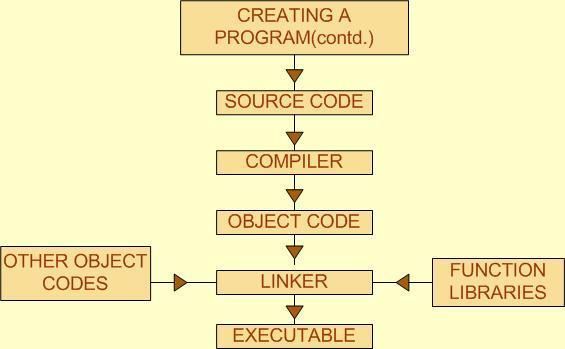
As we said earlier it is the tradition to write a C program file name ending with the extension .C.
Example: Below we give a program that computes the square root of a number and prints it on the scree. Since it is a C program we name it as "myfile.c" , that is with an extension ".c".
1 #include
2 #include
3 main()
{
4 float x,y;
5 scanf("%f\n",&x);
6 y=sqrt(x); 7 printf("%f\n",y); }
Before we proceed to the compilation of this program let us take a minute to see what does each of the lines mean?
Lines 1 and 2 are header files. These files contain the math library functions and the input output command functions. We need the math function library to use functions like "sqrt", "log", "power" etc. We need the stdio library to use functions like "scanf" and "printf" which reads and prints the data from the screen. More on this a little later.
The program given above just has a main body. Line 3 is declares the starting on this part. The lines inside the { } following this are the part of the main program.
Line 4 is the declaration of the variables. Again we will see more on the variable types later in this course. In this particular example we declare variables "x,y" as floating points.
Line 5 reads the value of the variable from the screen.
Line 6 computes the square root of the variable "x" and put the value into variable "y".
Line 7 prints out this value of y.
We first compile this code to produce an object code using the command cc -c myfile.c or an equivalent command available at your machine.
The object file produced by this, myfile.o is then linked with the system math library using the command, cc -lm myfile.o -o myfile.exe , to produce the executable myfile.exe.
(the second term in the command above "-lm" links the object file to the math library. The file name that comes just after -o is the name of the executable).
We can combine compile and link into one step as will see in later part of the course.
Example: Let us now look at a C program that uses the library and another function.
#include
#include
main()
{
float x,y;
("%f\n",&x); y=sqrt(x); printf("%f\n",y); printit(); printf()
{
printf("The program is Over");
}
This simple C code adds an additional component to the one we saw earlier, it calls a function "printit". As before you can see the "include" files, or what are called header files. Then we will see the main part of the program. This program is basically computing square root of the variable x and it is printing it out on the screen. Then it is calling some function, which prints out a statement.Here we see on of the main feature of a C program. The main part does some of the calculations and it calls another function. The function we called, named printit, which simply prints the sentence "the program is over." can be put it a separate file. Let is call it "print.c". We will see that how it can be compiled and how it can be executed.There are two ways to compile this program.To compile these programs we could type cc -c sample.c and cc -c print.c separately.This commands will create sample.o and print.o files. We can create the executable by typing the command.cc sample.o print.o -lm -o a.out In this linking command we have put together the two files and also included the math library file m.a We can now execute the program by typing a.out.You could try variations of these commands and programs to figure out why we need the math.h file and why we need to include -lm in the linker etc. Also try it for different math functions, for example calculating the logarithm or trigonometric functions etc.Another way to compile and generate an executable from this is to simply type cc sample.c print.c -lm -o a.out In this the compilation and linking is put together.Let us try another program to illustrate the use of math library and the compilation and linking procedure
Mobile phone
Mobile phone
A mobile phone (also known as a cellular phone, cell phone, and a hand phone) is a device that can make and receive telephone calls over a radio link while moving around a wide geographic area. It does so by connecting to a cellular network provided by a mobile phone operator, allowing access to the public telephone network. By contrast, a cordless telephone is used only within the short range of a single, private base station.
In addition to telephony, modern mobile phones also support a wide variety of other services such as text messaging, MMS, email, Internet access, short-range wireless communications (infrared, Bluetooth), business applications, gaming and photography. Mobile phones that offer these and more general computing capabilities are referred to as smartphones.
The first hand-held mobile phone was demonstrated by John F. Mitchell and Dr Martin Cooper of Motorola in 1973, using a handset weighing around 2.2 pounds (1 kg). In 1983, the DynaTAC 8000x was the first to be commercially available. From 1990 to 2011, worldwide mobile phone subscriptions grew from 12.4 million to over 6 billion, penetrating about 87% of the global population and reaching the bottom of the economic pyramid.

ขั้นตอนการประกอบเครื่องคอมพิวเตอร์
ขั้นตอนการประกอบเครื่องคอมพิวเตอร์
การประกอบเครื่องคอมพิวเตอร์ด้วยตนเอง ปัจจุบันไม่ใช่เรื่องยากอีกต่อไป
ซึ่งเราสามารถหัดประกอบด้วยตนเองได้ โดยมีขั้นตอน ดังนี้
1. ขั้นแรกให้เตรียมอุปกรณ์ที่จำเป็นสำหรับการประกอบเครื่องคอมพิวเตอร์
เช่น ไขควงสี่แฉก กล่องสำหรับใส่น็อต คู่มือเมนบอร์ด คีมปากจิ้งจก

นำซีพียูมาใส่ลงไปในซ็อกเก็ตโดยให้วางตำแหน่งขาที่ 1 ของซีพียูและซ็อกเก็ตให้ตรง
กัน โดยสังเกตว่าที่ขาที่ 1 ของซีพียูจะทำเครื่องหมายเป็นจุดเล็กไว้ที่มุมด้านบนของ
ซีพียู

เดิม แล้วนำซิลิโคนมาทาตรงบริเวณคอร์ (แกน) ของซีพียู และไม่ควรทาซิลิโคนให้
หนา หากเห็นว่าหนาเกินไปให้ใช้กระดาษหรือแผ่นพลาสติกมาปาดออกเสียบ้าง

ในขั้นตอนนี้มีจุดที่ต้องระวังอยู่ 2 จุดคือ การติดตั้งฮีทซิงค์ของพัดลมจะต้องแนบ
สนิทกับคอร์ของซีพียู อย่าพยายามกดแรงไป บางทีคอร์ของซีพียูอาจบิ่นได้ ส่วนขา
สปริงที่ยึดพัดลมบางทีมันแข็งเกินไป บางคนใช้ไขควงพยามยามกดขาสปริง
ให้เข้าล็อก ซึ่งอาจทำให้พลาดไปขูดเอาลายปริ้นบนเมนบอร์ดขาดทำให้เมนบอร์ด
อาจเสียหายได้


จึงกดลงไปจนด้านล็อกทั้ง 2 ด้านดีดขึ้นมา (บางเมนบอร์ดตัวล็อกทั้งสองด้าน
อาจไม่จำเป็นต้องดีดขึ้นมาก็ได้ให้ดูว่าเข้าล็อกกันก็พอ)


เมนบอร์ดเข้ากับตัวเคสให้ครบทุกตัว



ปลั๊กของสายเพาเวอร์ซัพพลายตรงล็อกกับขั้วต่อบนเมนบอร์ด

ให้แน่น

หรือด้านที่ติดกับขั้วสายไฟ จากนั้นจึงเสียบสายไฟและสายสัญญาณเสียงเข้าไปด้วย

โดยแถบสีแดงตรงกับขาที่ 1 ของขั้วต่อด้วย


ที่ติดกับขั้วสายไฟ จากนั้นจึงเสียบสายไฟเข้าไปด้วย

สีแดงตรงกับขาที่ 1 ของขั้วต่อด้วย

ให้แน่น
19. เสียบสายไฟเข้ากับขั้วต่อสายไฟของฟล็อบปี้ดิสก์ ให้สังเกตสายไฟของ
ฟล็อบปี้ดิสก์จะมีหัวขนาดเล็กกว่าสายไฟของซีดีรอมและฮาร์ดดิสก์

และซีดีรอม) ให้ด้านที่มีการไขว้สายเข้ากับขั้วต่อไดรฟ์ฟล็อบปี้ดิสก์ โดยแถบสีแดง
ของสายแพต้องตรงกับขาที่ 1 ของขั้วต่อด้วย หากใส่ผิดด้านไฟของไดรฟ์
ฟล็อบปี้ดิสก์จะติดตลอด วิธีแก้ไขคือให้หันสายแพกลับด้านเพราะไดรฟ์ฟล็อบปี้ดิสก์
บางยี่ห้ออาจต้องใส่สลับด้านกัน

สีแดงตรงกับขาที่ 1 หรือ pin1 ของขั้วต่อด้วย

สถานะเปิดเครื่อง ไฟบอกสถานะฮาร์ดดิสก ปุ่ม Reset ลำโพง ลงบนเมนบอร์ด
ควรดูคู่มือเมนบอร์ดประกอบด้วย โดยต้องเสียบขั้วให้ถูกหากผิดขั้ว คอมพิวเตอร์
จะไม่ติดหรือมีไฟค้างตลอดเวลา วิธีแก้ไขคือให้เราลองสลับขั้วและเปิดเครื่องขึ้น
มาใหม่

ตกค้างอยู่บนเมนบอร์ดหรือไม่ เพราะอาจทำให้เกิดกระแสไฟลัดวงจรจนเกิดความ
เสียหายต่อเมนบอร์ดและอุปกรณ์ต่างๆ บนเมนบอร์ดได้ นอกจากนี้ควรตรวจสอบ
การติดตั้งทั้งหมดว่าเรียบร้อยดีแล้ว เช่น การ์ดต่างๆ หรือสายสัญญาณเสียบ
แน่นหนาดีหรือยัง โดยเฉพาะฮีทซิงค์และพัดลมต้องแนบสนิทกับซีพียู พร้อมทั้งล็อก
ติดกันอย่างแน่นหนา

ขั้นตอนการประกอบเครื่องอย่างถูกต้องและสมบูรณ์แบบแล้ว
รายชื่อ2/6
Links 2/6
Number1 .Kanit Pitthayanurk -
Number2 .Kanachai Sompansatit
Number3. Komtad Tusaranont
Number4. Jakkrit Malithong
Number5. Jittakon Pukpun -
Number6. Napat Saingam
Number7. Jirasin Yuwachat
Number8. Nattanon Yudee
Number9. Naratorn Sawangsai
Number10. Bandit Boonsawang
Number11. Pakapol Ruengrit
Number12. Pakawat Ubonrat -
Number13. Pattarapon Penpoe -
Number14. Phattarawut Chomngam -
Number15. Pakpoom Khaidi -
Number16. Wongsakorn Jongsomjit
Number17. Suratchai Panutai -
Number18. Adisorn Bandasak -
Number19. Apisit Sapan
Number20. Kittika Chaichueai
Number21. Kuntida Namuang
Number22. Kaimuk Heebkaew
Number23. Chirawadee Srisanam
Number24. Chanikan Rodchienglam
Number25. Titirat Namkang
Number26. Nattakitta Srisukkul
Number27. Naruemon Chocksathaporn
Number28. Nunnapus Plailahan
Number29. Panisara Soowannarat
Number30. Piyanut Phatbok
Number31. Pornsiri Yuenyong -
Number32. Rapeeporn Santimalai
Number33. Wachirawan Chainobpawat
Number34. Warapon Nakwong
Number36. Warisa Khatsringam -
Number37. Wassana limsuwan
Number38. Wichitra Kerdlap
Number39. Sasinphat Soifahyanyoung
Number40. Siraporn Amonmanorom
Number41. Supatchaya Phosee
Number42. Saranporn Sawangsai
Number43. Sirikon Maneejarern
Number44. Sumalinee Maneewong
Number45. Hirunyika Kanjana
Number46. Araya Khunnarong
Number47. Oranan Keawpanlek
Number2 .Kanachai Sompansatit
Number3. Komtad Tusaranont
Number4. Jakkrit Malithong
Number5. Jittakon Pukpun -
Number6. Napat Saingam
Number7. Jirasin Yuwachat
Number8. Nattanon Yudee
Number9. Naratorn Sawangsai
Number10. Bandit Boonsawang
Number11. Pakapol Ruengrit
Number12. Pakawat Ubonrat -
Number13. Pattarapon Penpoe -
Number14. Phattarawut Chomngam -
Number15. Pakpoom Khaidi -
Number16. Wongsakorn Jongsomjit
Number17. Suratchai Panutai -
Number18. Adisorn Bandasak -
Number19. Apisit Sapan
Number20. Kittika Chaichueai
Number21. Kuntida Namuang
Number22. Kaimuk Heebkaew
Number23. Chirawadee Srisanam
Number24. Chanikan Rodchienglam
Number25. Titirat Namkang
Number26. Nattakitta Srisukkul
Number27. Naruemon Chocksathaporn
Number28. Nunnapus Plailahan
Number29. Panisara Soowannarat
Number30. Piyanut Phatbok
Number31. Pornsiri Yuenyong -
Number32. Rapeeporn Santimalai
Number33. Wachirawan Chainobpawat
Number34. Warapon Nakwong
Number36. Warisa Khatsringam -
Number37. Wassana limsuwan
Number38. Wichitra Kerdlap
Number39. Sasinphat Soifahyanyoung
Number40. Siraporn Amonmanorom
Number41. Supatchaya Phosee
Number42. Saranporn Sawangsai
Number43. Sirikon Maneejarern
Number44. Sumalinee Maneewong
Number45. Hirunyika Kanjana
Number46. Araya Khunnarong
Number47. Oranan Keawpanlek
Visul Basic 6.0
Visul Basic 6.0 : Exercise แบบฝึกหัด วิชวลเบสิก 6.0
Exercise 1
Calendar/Time Display
Teacher Phaitoon Yaemprasuan : occupatech@gmail.com
1 Design a window application that displays the current month, day, and year. Also, display the current time, updating it every second (look into the Timer control). Make the window look something like a calendar page. Play with object properties to make it pretty.
ให้นักเรียนออกแบบหน้าต่างแอ็ปปลิเคชัน ที่แสดงเดือนปัจจุบัน วันที่ และปี และยังแสดงเวลา ณ ปัจจุบัน ที่จะอัปเดตทุกวิยาทีอีกด้วย (เหมือนกับนาฬิกาจับเวลา) หน้าต่างแอ็ปปลิเคชันนี้จะคล้ายเหมือนใบปฏิทิน และให้นักเรียนตกแต่งอ็อบเจ็กต์ต่างๆ ให้ดูดี
2 Configure the properties of the related objects like the followings.
ทำการตั้งค่าต่างๆ ให้กับอ็อบเจ็กต์ที่เกี่ยวข้อง เหมือนค่าที่กำหนดมาให้ตามนี้
 |
Configuration 1 |
Configuration2 |
Configuration3 |
3 Attach the source codes to the objects. There is only the Timer "timDisplay" object that we have to attach our source codes to. Although there is no any variable declared, but we have to type the code "Option Explicit" at the General Declarations module.
ทำการผูกซอร์สโค้ด (รหัสโปรแกรม) เข้ากับอ็อบเจ็กต์ สำหรับงานนี้จะมีเพียงอ็อบเจ็กต์ไทเมอร์ ที่ชื่อ timDisplay เท่านั้น ที่เราจะต้องใส่โค้ดผูกไว้
Source codes that we have to type. |
Computer
Computer Network
What is Computer Network? Why?
If any computer is not connected to others it is called "a stand-alone machine". Today if anyone uses any stand-alone machine , he must be considered a stranger because the world today is of computer networks. A network machine can send/receive packets (bits of data per second) to/from any other machines e.g. Internet. Our computers/tablet PCs/smart phones can never be alone anymore. Yes, they have been connected to their networks both local (e.g. the networks in our school) and global (e.g. Internet). We can share our resources such as files, printers etc. to each other through our local area network (LAN) or we can exchange our data through the wide area network (WAN) like Internet.เครือข่ายคอมพิวเตอร์คืออะไร? ทำไม?
ถ้าหากคอมพิวเตอร์เครื่องไหนไม่ได้เชื่อมต่อกับใคร มันจะถูกเรียกว่า "เครื่องที่โดดเดี่ยว" และถ้ามีคนใช้เครื่องคอมพิวเตอร์แบบนั้น ก็จะถูกมองว่าเพี้ยนหรือเปล่า? เพราะโลกทุกวันนี้ได้กลายเป็นโลกของเครือข่ายคอมพิวเตอร์ไปเรียบร้อยแล้ว เครืองคอมพิวเตอร์ที่เชื่อมต่อกับเครือข่าย จะสามารถส่ง/รับข้อมูล ไปสู่/จากเครื่องอื่นๆ เช่น อินเทอร์เน็ต เครื่องคอมพิวเตอร์/แท็บเล็ต/สมาร์ตโฟน ของเรา จึงไม่อาจอยู่ได้อย่างเดียวดายอีกต่อไป เพราะมันจักต้องถูกเชื่อมต่อเข้ากับระบบเครือข่าย ทั้งเครือข่ายท้องถิ่น (เช่น เครือข่ายภายในโรงเรียนของเรา) และเครือข่ายระดับโลก (เช่นอินเทอร์เน็ต) เรายังสามารถแบ่งปันทรัพยากร อาทิ ไฟล์ เครื่องพิมพ์ ให้กันและกันในเครือข่าย ผ่านระบบเครือข่ายเฉาะที่ (แลน) หรือเราสามารถแลกเปลี่ยนข้อมูลผ่านระบบเครือข่ายวงกว้างอย่างอินเทอร์เน็ตได้ด้วย |
สมัครสมาชิก:
ความคิดเห็น (Atom)








